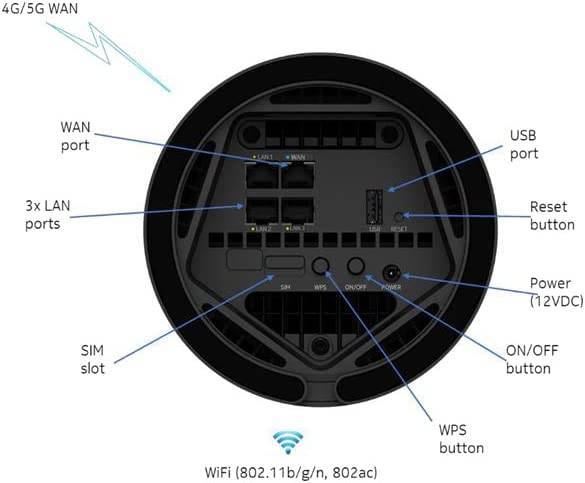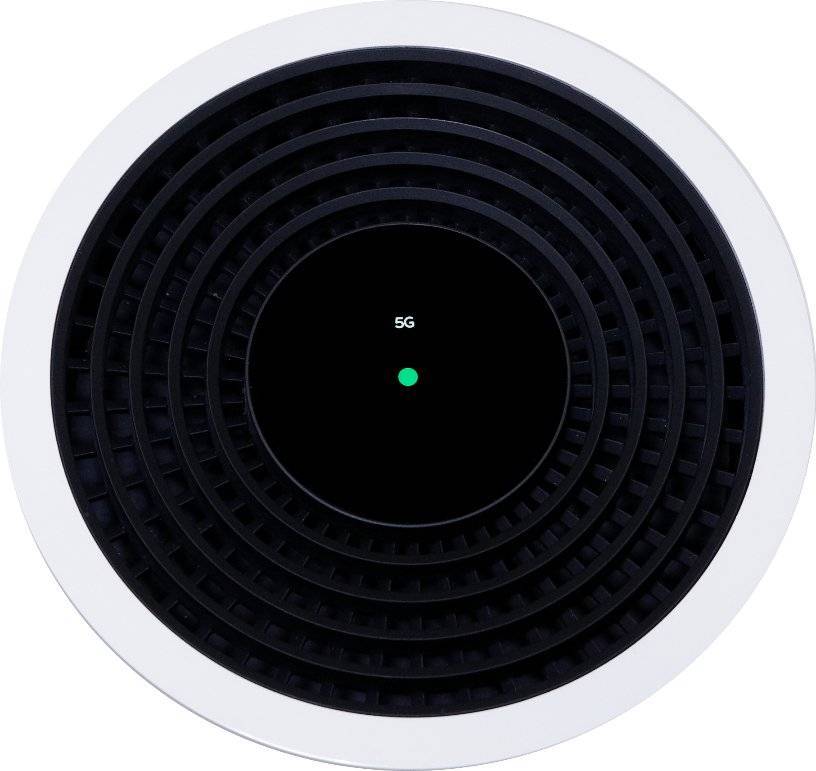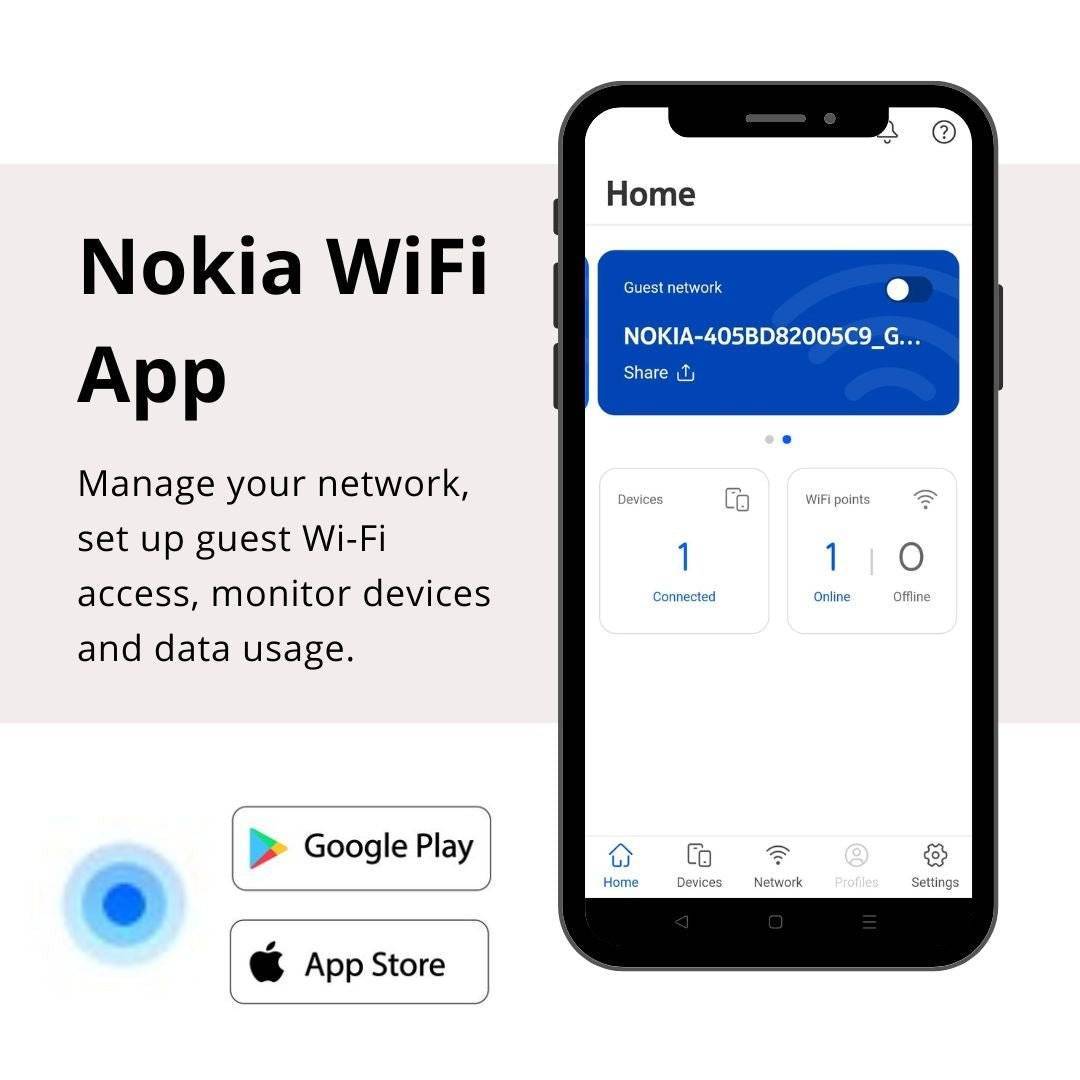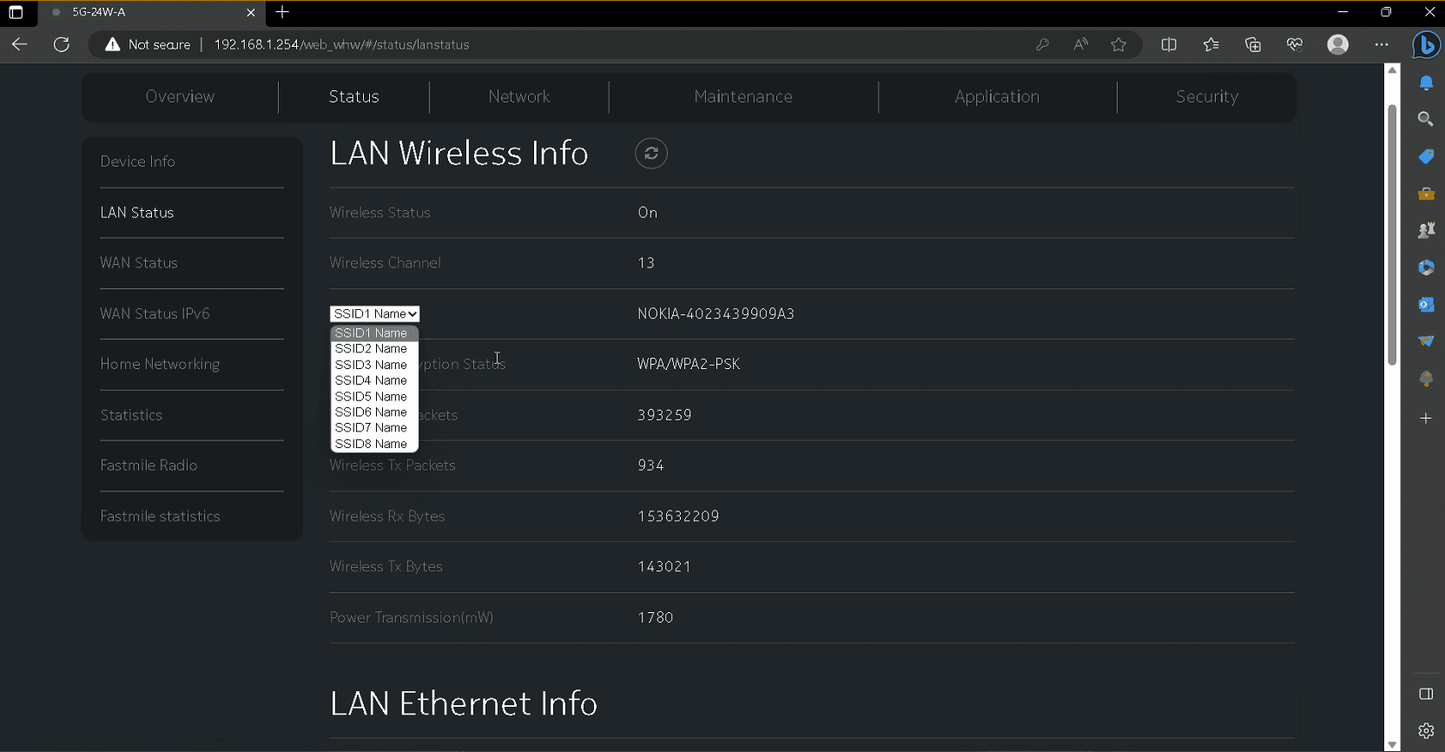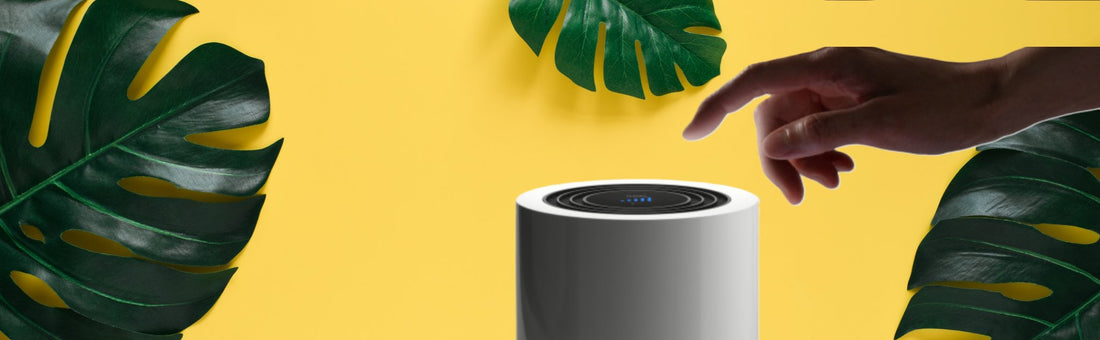
Nokia Fastmile APN Settings Guide
Share
Once the router fully powers up (cca. 2.5 mins), login via your web browser (either by connecting a LAN cable, or by wireless connection), by entering 192.168.1.254 in address field & follow the steps below.
- Login using the default username “userAdmin” (case sensitive) and enter the password that’s on the sticker at the bottom of the router. (look out for some numbers).
- Select “Maintenance” and then select “APN management” (Access Point Name).
- Enter the APN setting for your mobile network operator, which you can get directly from them or alternatively, click here and search this page.
- Now enter the “MNC” and “MCC” code for your network, which can be found here:
-
Where is says APN Type, please enter “default,supl” (lower case, no space).
- Please leave the Port & Proxy Setting blank.
- Save and restart the router.
It’s well worth spending a few moments to make these changes to ensure you get the best and most stable internet connection from your network. If you don’t make these changes, your router will still work, but may give you slightly slower speeds and a less stable connection.
If you have any questions, please feel free to reach out and our tech tribe will be more than happy to help! Just email support@tribz.co.uk
Note: Inserting or changing sim cards may cause the device to reboot, as it receives OTA network updates, and you may have to reapply APN settings.